Manage 2-Step Login Devices
How to configure your Two-Step Login devices and add new one go to the Two-Step Login Device Management Portal, either:
- From the delaGATE Account management webpage (link opens the web app), click the Duo Security section, OR
- Go to https://dccc.login.duosecurity.com/devices, OR
- During a Duo authentication request, click Other Options in the prompt, then click Manage Devices at the bottom of the list of your currently enrolled devices.
After you authenticate with Two-Step Login, the Device Management Portal will open. The portal page shows a panel for each of the devices you have enrolled in Two-Step Login.
- In the panel for a device you have already added, click Edit to change settings. (Phones can be renamed or deleted, Hardware Tokens can only be deleted)
- If you have gotten a new phone and need to update Duo’s settings to reflect that, in the panel for an existing phone device, click I have a new phone and follow the prompts.
- To set up a new device for use with Duo, click Add a device.
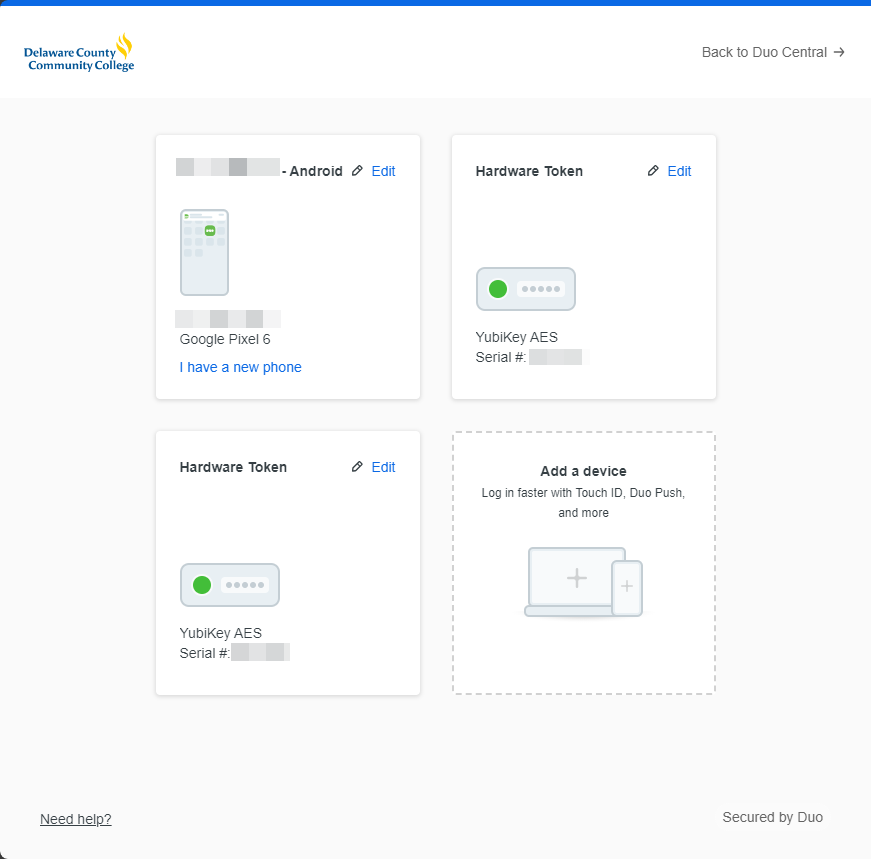
 Admissions
Admissions  Financial Aid
Financial Aid Academic Divisions
Academic Divisions Academic Support Resources
Academic Support Resources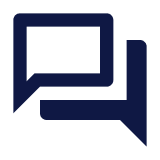 Learning Commons
Learning Commons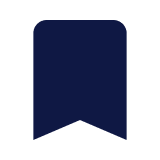 Academic Calendar
Academic Calendar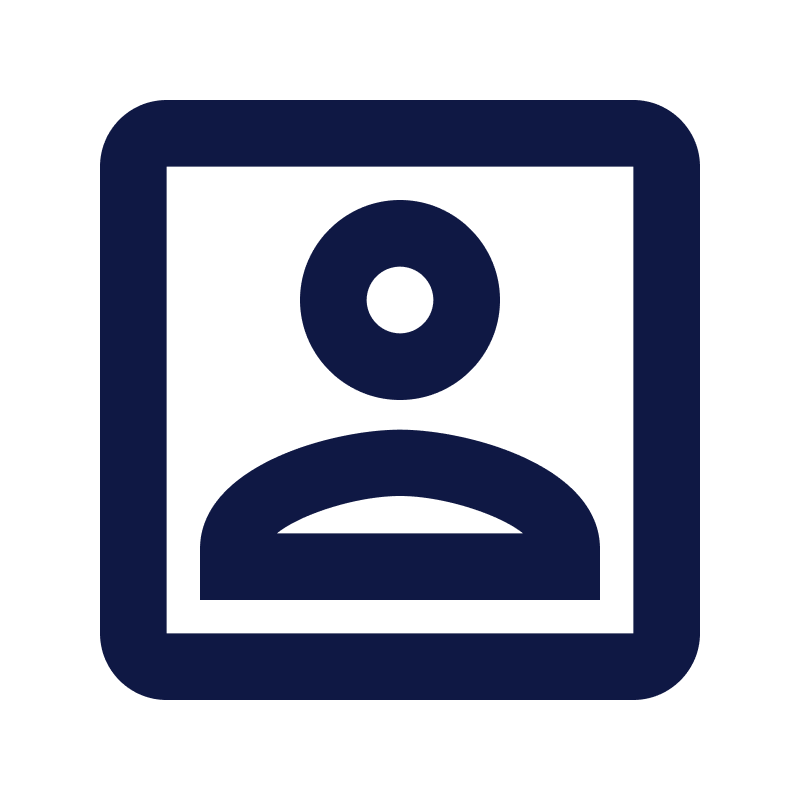 Program Search
Program Search Course Information
Course Information Online Learning
Online Learning English Language Learners
English Language Learners Municipal Police Academy
Municipal Police Academy Beyond Associate Degrees
Beyond Associate Degrees Cooperative Education & Internships
Cooperative Education & Internships Academic Advising
Academic Advising Act 101 Program
Act 101 Program Campus Shuttle
Campus Shuttle CARE Team
CARE Team KEYS
KEYS New Students
New Students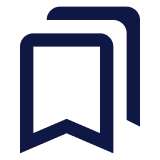 Parenting Students Resources
Parenting Students Resources Transfer
Transfer Student Employment Services
Student Employment Services Student Records
Student Records Student Resource Center
Student Resource Center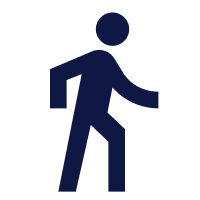 Athletics
Athletics Campus Life
Campus Life New Student Orientation (NSO)
New Student Orientation (NSO) Online Classes
Online Classes Professional Development
Professional Development Community Education
Community Education Training & Certification
Training & Certification Prospective Students
Prospective Students Alumni and Giving
Alumni and Giving Veteran and Military Services
Veteran and Military Services Parents & Family
Parents & Family